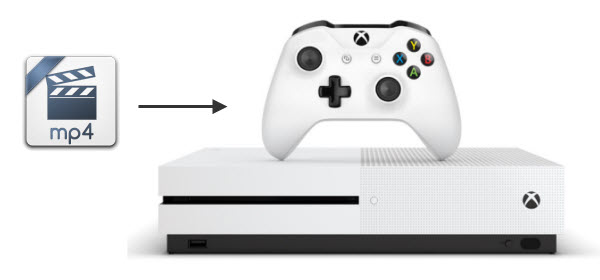TiVo files are saved by digital video recorders in their proprietary format with copyright protection, so it's technically impossible to burn recorded TV programs to DVD without format conversion. The following guide shows you the easiest way to convert TiVo to MPEG-2 video files in order to create a real DVD for better preservation or sharing with family and friends without any issue.  Well, as above, most DVD burner software doesn't support .TiVo file, what we do is to convert TiVo to MPEG format which is recognizable by DVD burner software. To get the work done, you can use this professional yet easy-to-use Tivo video converter app - Dimo Video Converter Ultimate. It will remove DRM automatically while converting TiVo files to MPEG-2 for DVD burning with fast encoding speed and loss-less quality. Besides, you can also cut out commercials and only keep the footage that you actually want. If you are running on Mac, please turn to its equivalent Mac version TiVo Converter for Mac (MacOS Sierra compatible). Free Download Dimo Video Converter Ultimate (Win/Mac):
Well, as above, most DVD burner software doesn't support .TiVo file, what we do is to convert TiVo to MPEG format which is recognizable by DVD burner software. To get the work done, you can use this professional yet easy-to-use Tivo video converter app - Dimo Video Converter Ultimate. It will remove DRM automatically while converting TiVo files to MPEG-2 for DVD burning with fast encoding speed and loss-less quality. Besides, you can also cut out commercials and only keep the footage that you actually want. If you are running on Mac, please turn to its equivalent Mac version TiVo Converter for Mac (MacOS Sierra compatible). Free Download Dimo Video Converter Ultimate (Win/Mac): 
 Other Download:
How to Convert Tivo to DVD for burning step by step Step 1. Transfer TiVo shows to PC Before you begin, make sure that you have TiVo Desktop software installed on your PC (Not yet installed, download it now.), and that your TiVo DVRs are connected to your home network. 1. Launch TiVo Desktop. 2. Click "Pick Recordings to Transfer." A window showing your TiVo DVR's "Now Playing List" appears. 3. Highlight any title in the list to see more information about the show—the same show information you have on your TiVo DVR. 4. Check the box next to the title of the show (or shows) you want to transfer. 5. Click "Start Transfer." Step 2. Enter Media Access Key Simply drag-and-drop your Tivo video to the program. If you are the first time using this program to transcode TiVo shows, a message will pop up asking 'Please input the correct Media Access Key'. Enter the correct Media Access key as required and click 'OK' to confirm.
Other Download:
How to Convert Tivo to DVD for burning step by step Step 1. Transfer TiVo shows to PC Before you begin, make sure that you have TiVo Desktop software installed on your PC (Not yet installed, download it now.), and that your TiVo DVRs are connected to your home network. 1. Launch TiVo Desktop. 2. Click "Pick Recordings to Transfer." A window showing your TiVo DVR's "Now Playing List" appears. 3. Highlight any title in the list to see more information about the show—the same show information you have on your TiVo DVR. 4. Check the box next to the title of the show (or shows) you want to transfer. 5. Click "Start Transfer." Step 2. Enter Media Access Key Simply drag-and-drop your Tivo video to the program. If you are the first time using this program to transcode TiVo shows, a message will pop up asking 'Please input the correct Media Access Key'. Enter the correct Media Access key as required and click 'OK' to confirm.  Step 3. Load Tivo files
Step 3. Load Tivo files  When the above interface appears, go back to the main interface and click 'Add file' to load your TiVo files again to the program. Step 4. Select MPEG-2 as output format Click "Select Format" bar and choose "Format > Video > MPEG-2" as the output format. If your TiVo files are in HD quality, you can select 'HD MPG' as target format under 'Format > HD Video' column.
When the above interface appears, go back to the main interface and click 'Add file' to load your TiVo files again to the program. Step 4. Select MPEG-2 as output format Click "Select Format" bar and choose "Format > Video > MPEG-2" as the output format. If your TiVo files are in HD quality, you can select 'HD MPG' as target format under 'Format > HD Video' column.  Useful Tips: 1. You can click 'Settings' button to custom video and audio setting like resolution, bit rate, frame rate, sample rate, audio channels, etc.
Useful Tips: 1. You can click 'Settings' button to custom video and audio setting like resolution, bit rate, frame rate, sample rate, audio channels, etc.  2. By using trim function, you are allowed to strip out commercials. Step 5. Start conversion Click the "Start" button to start converting Tivo to MPEG-2 for DVD burning immediately. Once the conversion finished, you can get the output videos and burn to a playable DVD with instructions below easily. Instructions: 1. Power on your computer and launch the DVD burning software. You need to have the converted Tivo video on a disk for the DVD player to read it. 2. Select video DVD on the menu of the burning software like free DVD Burner. Click and drag the MPEG-2 video into the main viewing screen of the software, title the disk and click "Burn." The burning process will begin. Depending on the size of the video file, the burning process may take a few minutes. 3. Remove the DVD from the computer once it has finished burning. Power the DVD player on and insert the disk into the drive. Turn on the TV and switch it to the video setting for the DVD player. 4. Wait for the MPEG-2 video to load up on the television screen. Press the "Play" button on the DVD player to begin the playback. You are done. Note: DirectShow Dump is a free utility to extract the content of .TiVo file as unprotected MPEG. 1. Launch Downloaded DirectShow Dump. 2. Click "Add Files" and load the TiVo files you'd like to convert. Tips: If you cannot convert TiVo to MPEG successfully, please download the Microsoft .NET 1.1 architecture, which the conversion of TIVO to MPEG may depend on, or use Dimo Video Converter Ultimate to help you. Not only Tivo, Dimo will also transcode MP4, AVI, MKV, VOB, MXF, MTS for playback on DVD player. Making ISO for backup is allowed too. About TiVO TiVo is a brand and model of digital video recorder. It works just like any other digital video recorder (DVRs), but different from them in its sophisticated software written by TiVo Inc. . It records programs automatically —not only those the user requests specifically, but also other material the user may be interested in. It also allows the viewer to pause live television, and rewind and replay up to a half hour of recently viewed television. It has the capability to transfer the recordings to your computer by using the TiVo Desktop Software. Free Download or Purchase Dimo Video Converter Ultimate:
2. By using trim function, you are allowed to strip out commercials. Step 5. Start conversion Click the "Start" button to start converting Tivo to MPEG-2 for DVD burning immediately. Once the conversion finished, you can get the output videos and burn to a playable DVD with instructions below easily. Instructions: 1. Power on your computer and launch the DVD burning software. You need to have the converted Tivo video on a disk for the DVD player to read it. 2. Select video DVD on the menu of the burning software like free DVD Burner. Click and drag the MPEG-2 video into the main viewing screen of the software, title the disk and click "Burn." The burning process will begin. Depending on the size of the video file, the burning process may take a few minutes. 3. Remove the DVD from the computer once it has finished burning. Power the DVD player on and insert the disk into the drive. Turn on the TV and switch it to the video setting for the DVD player. 4. Wait for the MPEG-2 video to load up on the television screen. Press the "Play" button on the DVD player to begin the playback. You are done. Note: DirectShow Dump is a free utility to extract the content of .TiVo file as unprotected MPEG. 1. Launch Downloaded DirectShow Dump. 2. Click "Add Files" and load the TiVo files you'd like to convert. Tips: If you cannot convert TiVo to MPEG successfully, please download the Microsoft .NET 1.1 architecture, which the conversion of TIVO to MPEG may depend on, or use Dimo Video Converter Ultimate to help you. Not only Tivo, Dimo will also transcode MP4, AVI, MKV, VOB, MXF, MTS for playback on DVD player. Making ISO for backup is allowed too. About TiVO TiVo is a brand and model of digital video recorder. It works just like any other digital video recorder (DVRs), but different from them in its sophisticated software written by TiVo Inc. . It records programs automatically —not only those the user requests specifically, but also other material the user may be interested in. It also allows the viewer to pause live television, and rewind and replay up to a half hour of recently viewed television. It has the capability to transfer the recordings to your computer by using the TiVo Desktop Software. Free Download or Purchase Dimo Video Converter Ultimate: 
 Need the lifetime version to work on 2-4 PCs so that your friends and family can instantly broaden their entertainment options? Please refer to the family license here.
Need the lifetime version to work on 2-4 PCs so that your friends and family can instantly broaden their entertainment options? Please refer to the family license here.  Kindly Note: The price of Dimo Video Converter Ultimate for Windows is divided into 1 Year Subscription, Lifetime/Family/Business License: $43.95/Year; $45.95/lifetime license; $95.95/family license(2-4 PCs); $189.95/business pack(5-8 PCs). Get your needed one at purchase page. Related Software: BDmate (Win/Mac) Lossless backup Blu-ray to MKV with all audio and subtitle tracks; Rip Blu-ray to multi-track MP4; ConvertBlu-ray to almost all popular video/audio formats and devices; Copy Blu-ray to ISO/M2TS; Share digitized Blu-ray wirelessly. DVDmate (Win/Mac) A professional DVD ripping and editing tool with strong ability to remove DVD protection, transcode DVD to any video and audio format, and edit DVD to create personal movie. Videomate (Win/Mac) An all-around video converter software program that enables you to convert various video and audio files to formats that are supported by most multimedia devices. 8K Player (Win/Mac) A mixture of free HD/4K video player, music player, Blu-ray/DVD player, video recorder and gif maker. Contact us or leave a message at Facebook if you have any issues. Related Articles:
Source: How to put Blu-ray library to Personal Cloud Storage
Kindly Note: The price of Dimo Video Converter Ultimate for Windows is divided into 1 Year Subscription, Lifetime/Family/Business License: $43.95/Year; $45.95/lifetime license; $95.95/family license(2-4 PCs); $189.95/business pack(5-8 PCs). Get your needed one at purchase page. Related Software: BDmate (Win/Mac) Lossless backup Blu-ray to MKV with all audio and subtitle tracks; Rip Blu-ray to multi-track MP4; ConvertBlu-ray to almost all popular video/audio formats and devices; Copy Blu-ray to ISO/M2TS; Share digitized Blu-ray wirelessly. DVDmate (Win/Mac) A professional DVD ripping and editing tool with strong ability to remove DVD protection, transcode DVD to any video and audio format, and edit DVD to create personal movie. Videomate (Win/Mac) An all-around video converter software program that enables you to convert various video and audio files to formats that are supported by most multimedia devices. 8K Player (Win/Mac) A mixture of free HD/4K video player, music player, Blu-ray/DVD player, video recorder and gif maker. Contact us or leave a message at Facebook if you have any issues. Related Articles:
Source: How to put Blu-ray library to Personal Cloud Storage
MP4 is a container format and can store video, audio and other information, has capability to shrink large video files to be much smaller. So, it is a highly sought after and popular format of video. Some game entertainment devices like Xbox One S coming with the natively support to play MP4 files via USB or DLNA, but that does not guarantee that the all MP4 video and audio data can be played correctly. So some tweaking has to be done to play MP4 in Xbox One S in this article. 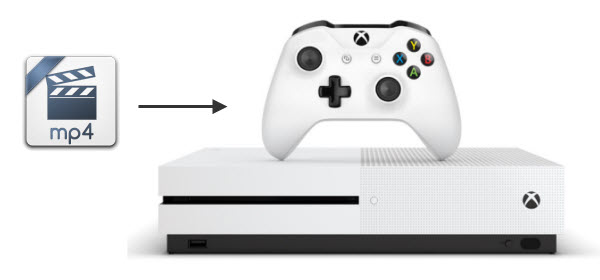 Why can't play MP4 on Xbox One (S)? Although MP4 format is listed as one of the compatible video file formats for Xbox, you may also come across the Xbox One (S) MP4 playback issue. That's because different MP4 files tends to have different video codecs and the codecs might not be compatible with the console. Probably some video & audio parameter doesn't fit the device. Easy way to fix MP4 fail to play on Xbox One (S) issue Well, how can you play those incompatible MP4 files on Xbox One (S) S then? Anyhow, you can resolve this problem easily by Dimo Video Converter Ultimate. Being a professional video converter program, it can finish the MP4 to Xbox One (S) conversion task. This video converter offers quite effective solution for you to convert almost all the videos including MP4, MKV, MOV, MTS, FLV, TiVo, VOB, MPG... to Xbox One (S), Xbox 360 friendly videos without quality loss. It also allows you to adjust the video, audio parameter to get a decent output video that you want. It has an equivalent Mac version entitled Dimo Video Converter Ultimate for Mac, which can convert MP4 to Xbox One (S) on Mac(OS Sierra included). Check the following guide to know how to change MP4 format for playing on Xbox One (S). Free Download Dimo Video Converter Ultimate (Win/Mac):
Why can't play MP4 on Xbox One (S)? Although MP4 format is listed as one of the compatible video file formats for Xbox, you may also come across the Xbox One (S) MP4 playback issue. That's because different MP4 files tends to have different video codecs and the codecs might not be compatible with the console. Probably some video & audio parameter doesn't fit the device. Easy way to fix MP4 fail to play on Xbox One (S) issue Well, how can you play those incompatible MP4 files on Xbox One (S) S then? Anyhow, you can resolve this problem easily by Dimo Video Converter Ultimate. Being a professional video converter program, it can finish the MP4 to Xbox One (S) conversion task. This video converter offers quite effective solution for you to convert almost all the videos including MP4, MKV, MOV, MTS, FLV, TiVo, VOB, MPG... to Xbox One (S), Xbox 360 friendly videos without quality loss. It also allows you to adjust the video, audio parameter to get a decent output video that you want. It has an equivalent Mac version entitled Dimo Video Converter Ultimate for Mac, which can convert MP4 to Xbox One (S) on Mac(OS Sierra included). Check the following guide to know how to change MP4 format for playing on Xbox One (S). Free Download Dimo Video Converter Ultimate (Win/Mac): 
 Other Download:
How to convert and play MP4 files on Xbox One (S) STEP 1: Load MP4 files to the converter Launch MP4 to Xbox Converter, and click "Add file" button to import your source materials or directly drag it from your computer to this program's left pane. If you have several MP4 files, you can add them one by one.
Other Download:
How to convert and play MP4 files on Xbox One (S) STEP 1: Load MP4 files to the converter Launch MP4 to Xbox Converter, and click "Add file" button to import your source materials or directly drag it from your computer to this program's left pane. If you have several MP4 files, you can add them one by one.  STEP 2: Select Xbox One compatible formats Click on the drop down menu of the Select Format, select "Device"> "Game" > "Xbox One S" as the target device. Xbox Media Player Supported File Formats: Video formats: 3GP video, 3GP2, AVI DivX, DV AVI, AVI uncompressed, asf, AVI Xvid, H.264 AVCHD, M-JPEG, .mkv, .mov, MPEG-PS, MPEG-2, MPEG-2 HD, MPEG-2 TS, H.264/MPEG-4 AVC, MPEG-4 SP, WMV, WMV HD Audio formats: 3GP audio, AAC, ADTS, MP3, WAV, WMA, WMA Lossless, WMA Pro, WMA Voice Tip: If the default video/parameters can't meet your needs, just click Settings icon to adjust the video codec, bitrate, frame rate, audio sample rate, etc to get a decent video as you want. In principle, the larger input values, the better output quality, but the corresponding larger file size.
STEP 2: Select Xbox One compatible formats Click on the drop down menu of the Select Format, select "Device"> "Game" > "Xbox One S" as the target device. Xbox Media Player Supported File Formats: Video formats: 3GP video, 3GP2, AVI DivX, DV AVI, AVI uncompressed, asf, AVI Xvid, H.264 AVCHD, M-JPEG, .mkv, .mov, MPEG-PS, MPEG-2, MPEG-2 HD, MPEG-2 TS, H.264/MPEG-4 AVC, MPEG-4 SP, WMV, WMV HD Audio formats: 3GP audio, AAC, ADTS, MP3, WAV, WMA, WMA Lossless, WMA Pro, WMA Voice Tip: If the default video/parameters can't meet your needs, just click Settings icon to adjust the video codec, bitrate, frame rate, audio sample rate, etc to get a decent video as you want. In principle, the larger input values, the better output quality, but the corresponding larger file size.  STEP 3: Start converting MP4 to Xbox One (S) Click the "Start" button to start and finish the MP4 to Xbox One (S) conversion. After the conversion, click "Open" button to quickly locate the generated video. Now you can transfer or stream the converted MP4 videos to play with Xbox One (S) or TV easily. How to stream movies from PC to Xbox One S? 1. Make sure you have the video application open on your Xbox One S. 2. Check your PC network settings and ensure that Xbox One S is visible on the network. If it is not, make sure both devices are properly connected and configured to see one another. 3. Check your Xbox One S Preferences under Settings and make sure "Play To" support is enabled. 4. Select a locally-stored video file on your PC. Most popular video file formats should work. 5. Right click the file or files you wish to play. 6. Select the "Play To" option. 7. A drop down menu should appear listing all compatible decides detected on your home network. You should see your Xbox One S listed among them. 8. Select your Xbox One S. The stream will load and then begin playing. The Xbox One S's video controls will then take over, allowing you to pause and play the stream without touching your PC again. Hands-off-PC method: Follow the above until step 4. Using Skifta on your Apple or Android device, select the source of your media, then the Xbox One S as the target device. Free Download or Purchase Dimo Video Converter Ultimate:
STEP 3: Start converting MP4 to Xbox One (S) Click the "Start" button to start and finish the MP4 to Xbox One (S) conversion. After the conversion, click "Open" button to quickly locate the generated video. Now you can transfer or stream the converted MP4 videos to play with Xbox One (S) or TV easily. How to stream movies from PC to Xbox One S? 1. Make sure you have the video application open on your Xbox One S. 2. Check your PC network settings and ensure that Xbox One S is visible on the network. If it is not, make sure both devices are properly connected and configured to see one another. 3. Check your Xbox One S Preferences under Settings and make sure "Play To" support is enabled. 4. Select a locally-stored video file on your PC. Most popular video file formats should work. 5. Right click the file or files you wish to play. 6. Select the "Play To" option. 7. A drop down menu should appear listing all compatible decides detected on your home network. You should see your Xbox One S listed among them. 8. Select your Xbox One S. The stream will load and then begin playing. The Xbox One S's video controls will then take over, allowing you to pause and play the stream without touching your PC again. Hands-off-PC method: Follow the above until step 4. Using Skifta on your Apple or Android device, select the source of your media, then the Xbox One S as the target device. Free Download or Purchase Dimo Video Converter Ultimate: 
 Need the lifetime version to work on 2-4 PCs so that your friends and family can instantly broaden their entertainment options? Please refer to the family license here.
Need the lifetime version to work on 2-4 PCs so that your friends and family can instantly broaden their entertainment options? Please refer to the family license here.  Kindly Note: The price of Dimo Video Converter Ultimate for Windows is divided into 1 Year Subscription, Lifetime/Family/Business License: $43.95/Year; $45.95/lifetime license; $95.95/family license(2-4 PCs); $189.95/business pack(5-8 PCs). Get your needed one at purchase page. Related Software: BDmate (Win/Mac) Lossless backup Blu-ray to MKV with all audio and subtitle tracks; Rip Blu-ray to multi-track MP4; ConvertBlu-ray to almost all popular video/audio formats and devices; Copy Blu-ray to ISO/M2TS; Share digitized Blu-ray wirelessly. DVDmate (Win/Mac) A professional DVD ripping and editing tool with strong ability to remove DVD protection, transcode DVD to any video and audio format, and edit DVD to create personal movie. Videomate (Win/Mac) An all-around video converter software program that enables you to convert various video and audio files to formats that are supported by most multimedia devices. 8K Player (Win/Mac) A mixture of free HD/4K video player, music player, Blu-ray/DVD player, video recorder and gif maker. Contact us or leave a message at Facebook if you have any issues. Related Articles:
Source:How to Work with MP4 in Sony Movie Studio Platinum
Kindly Note: The price of Dimo Video Converter Ultimate for Windows is divided into 1 Year Subscription, Lifetime/Family/Business License: $43.95/Year; $45.95/lifetime license; $95.95/family license(2-4 PCs); $189.95/business pack(5-8 PCs). Get your needed one at purchase page. Related Software: BDmate (Win/Mac) Lossless backup Blu-ray to MKV with all audio and subtitle tracks; Rip Blu-ray to multi-track MP4; ConvertBlu-ray to almost all popular video/audio formats and devices; Copy Blu-ray to ISO/M2TS; Share digitized Blu-ray wirelessly. DVDmate (Win/Mac) A professional DVD ripping and editing tool with strong ability to remove DVD protection, transcode DVD to any video and audio format, and edit DVD to create personal movie. Videomate (Win/Mac) An all-around video converter software program that enables you to convert various video and audio files to formats that are supported by most multimedia devices. 8K Player (Win/Mac) A mixture of free HD/4K video player, music player, Blu-ray/DVD player, video recorder and gif maker. Contact us or leave a message at Facebook if you have any issues. Related Articles:
Source:How to Work with MP4 in Sony Movie Studio Platinum
Sony's PlayStation 4 Pro Console, better known as PS4 Pro, is not merely a game console running games at higher resolution, it is capable of outputting 4K graphics, HDR support, smoother and more stable framerates, and 4K video streaming. As a media streamer or player, PS4 Pro can play video and music files from a PC or USB stick. Can PS4 Pro play MP4 videos? Does PS4 Pro play MP4?  Although it's officially claimed that PS4 Pro supports the MP4 files, we might occasionally have troubles in playing an MP4 file on the PS4 Pro. Why Won't PS4 Pro Playback MP4 Video? That's because it only supports an MP4 file with the video codec of MPEG-4 AVC H.264 and MPEG-4 in the following technical specification: Video in MPEG-4 SP (Simple Profile) and audio in AAC LC (Low Complexity) format Video in H.264/AVC HP (High Profile) and audio in AAC LC (Low Complexity) format MPEG-2 TS format with video in H.264/AVC and audio in AAC LC (Low Complexity) format While, MP4 is a container video format which may contain various video or audio codec. If the MP4 video is not encoded with PS4 Pro compatible codec (for example MP4 with 5.1 AAC audio), we will fail to stream MP4 to PS4 Pro or cannot play MP4 on PS4 Pro even if we have successfully transferred MP4 to PS4 Pro. How to Play MP4 on PS4 Pro Successfully? To play all kinds of MP4 videos on PS4 Pro you first have to convert the MP4 file to the file formats PlayStation supports which are MP4, AVI or MPEG-2. If you are looking to convert MP4 files to PlayStation 4 Pro on your Windows operating system then Dimo Video Converter Ultimate can help you do that. It can help you convert MP4 into the supported formats of PS4 Pro. Other format videos like MKV, VOB, FLV, MOV, F4V, MXF, AVCHD, MTS, ASF, etc. can also be converted with Dimo. Get the Best MP4 to PS4 Pro Video Converter: * Fast Conversion with best quality: Flawless conversion of media files with best quality standards within seconds. * Library of Presets: Flexible & category-wise profiles allows you to switch media files from one file format into another with more than 150 presets incluing PS4 Pro, PS4, PS3, Xbox 360, Xbox One, Xbox One S. * Offers Core Editing TOOLS: It is equipped with advanced video editing function like extracting audio, cropping video, splitting video, trimming, adjust effects, add watermarks/effects, change bit rate or frame rate etc. * Export local movies via wifi: One-click to share Videos from computer to iPhone, iPad, Android, TV, etc wirelessly. * Make ISO files: Turn video folder or Blu-ray to ISO files for backup or playing freely * Compatible Windows 10/8.1/8/7/XP/Vista, as well as macOS 10.12 Sierra, 10.11 El Capitan, 10.10 Yosemite, 10.9 Mavericks, 10.8 Mountain Lion and 10.7 Lion, etc. For Mac users, Dimo Video Converter Ultimate Mac is also a helpful app to encode MP4 videos to PS4 Pro on Mac for further usage. Just get the right version according to your computer's OS and follow the step-by-step guide below to convert MP4 files to PS4 Pro smoothly. Free Download Dimo Video Converter Ultimate (Win/Mac):
Although it's officially claimed that PS4 Pro supports the MP4 files, we might occasionally have troubles in playing an MP4 file on the PS4 Pro. Why Won't PS4 Pro Playback MP4 Video? That's because it only supports an MP4 file with the video codec of MPEG-4 AVC H.264 and MPEG-4 in the following technical specification: Video in MPEG-4 SP (Simple Profile) and audio in AAC LC (Low Complexity) format Video in H.264/AVC HP (High Profile) and audio in AAC LC (Low Complexity) format MPEG-2 TS format with video in H.264/AVC and audio in AAC LC (Low Complexity) format While, MP4 is a container video format which may contain various video or audio codec. If the MP4 video is not encoded with PS4 Pro compatible codec (for example MP4 with 5.1 AAC audio), we will fail to stream MP4 to PS4 Pro or cannot play MP4 on PS4 Pro even if we have successfully transferred MP4 to PS4 Pro. How to Play MP4 on PS4 Pro Successfully? To play all kinds of MP4 videos on PS4 Pro you first have to convert the MP4 file to the file formats PlayStation supports which are MP4, AVI or MPEG-2. If you are looking to convert MP4 files to PlayStation 4 Pro on your Windows operating system then Dimo Video Converter Ultimate can help you do that. It can help you convert MP4 into the supported formats of PS4 Pro. Other format videos like MKV, VOB, FLV, MOV, F4V, MXF, AVCHD, MTS, ASF, etc. can also be converted with Dimo. Get the Best MP4 to PS4 Pro Video Converter: * Fast Conversion with best quality: Flawless conversion of media files with best quality standards within seconds. * Library of Presets: Flexible & category-wise profiles allows you to switch media files from one file format into another with more than 150 presets incluing PS4 Pro, PS4, PS3, Xbox 360, Xbox One, Xbox One S. * Offers Core Editing TOOLS: It is equipped with advanced video editing function like extracting audio, cropping video, splitting video, trimming, adjust effects, add watermarks/effects, change bit rate or frame rate etc. * Export local movies via wifi: One-click to share Videos from computer to iPhone, iPad, Android, TV, etc wirelessly. * Make ISO files: Turn video folder or Blu-ray to ISO files for backup or playing freely * Compatible Windows 10/8.1/8/7/XP/Vista, as well as macOS 10.12 Sierra, 10.11 El Capitan, 10.10 Yosemite, 10.9 Mavericks, 10.8 Mountain Lion and 10.7 Lion, etc. For Mac users, Dimo Video Converter Ultimate Mac is also a helpful app to encode MP4 videos to PS4 Pro on Mac for further usage. Just get the right version according to your computer's OS and follow the step-by-step guide below to convert MP4 files to PS4 Pro smoothly. Free Download Dimo Video Converter Ultimate (Win/Mac): 
 Other Download:
How to convert and stream MP4 to PS4 Pro Step 1. Load MP4 files First, run this smart MP4 to PS4 Pro video converter and then import your local MP4 files by either clicking "Add file" button in the top-left corner of the interface or drag-and-drop the MP4 files you want from your local directory. It's illustrated in the screenshot below.
Other Download:
How to convert and stream MP4 to PS4 Pro Step 1. Load MP4 files First, run this smart MP4 to PS4 Pro video converter and then import your local MP4 files by either clicking "Add file" button in the top-left corner of the interface or drag-and-drop the MP4 files you want from your local directory. It's illustrated in the screenshot below.  Step 2. Select output format Now click the "Select Format" icon to reveal output panel, then move mouse cursor to "Device > Game" category to Select PS4 Pro as the output format. Tip: By clicking the Settings icon, you can adjust video and audio parameters like codec, bit rate, frame rate, sample rate, etc., in that way, you can take charge of the size and quality of the output files. In principle, the larger input values, the better output quality, but the corresponding larger file size.
Step 2. Select output format Now click the "Select Format" icon to reveal output panel, then move mouse cursor to "Device > Game" category to Select PS4 Pro as the output format. Tip: By clicking the Settings icon, you can adjust video and audio parameters like codec, bit rate, frame rate, sample rate, etc., in that way, you can take charge of the size and quality of the output files. In principle, the larger input values, the better output quality, but the corresponding larger file size.  Step 3. Start converting MP4 to PS4 Pro At this point, you can change the output filename or output path if you wish. If you feel satisfied with your options, Just hit the "Start" button to activate MP4 file to PS4 Pro conversion. When all conversions completed, you'll get a pop-up notice. Just click "Open", you can fast find where your converted files are saved. Now you can stream the incompatible MP4 files on PS4 Pro via streaming or the help of a USB storage and enjoy them without any hassles. P.S. Though the truth that the PS4 Pro will not be able to play 4K Blu-ray movies which may disappoint you, you can still take advantage of Video Converter Ultimate to convert videos and movies you like to play on PS4 Pro. Free Download or Purchase Dimo Video Converter Ultimate:
Step 3. Start converting MP4 to PS4 Pro At this point, you can change the output filename or output path if you wish. If you feel satisfied with your options, Just hit the "Start" button to activate MP4 file to PS4 Pro conversion. When all conversions completed, you'll get a pop-up notice. Just click "Open", you can fast find where your converted files are saved. Now you can stream the incompatible MP4 files on PS4 Pro via streaming or the help of a USB storage and enjoy them without any hassles. P.S. Though the truth that the PS4 Pro will not be able to play 4K Blu-ray movies which may disappoint you, you can still take advantage of Video Converter Ultimate to convert videos and movies you like to play on PS4 Pro. Free Download or Purchase Dimo Video Converter Ultimate: 
 Need the lifetime version to work on 2-4 PCs so that your friends and family can instantly broaden their entertainment options? Please refer to the family license here.
Need the lifetime version to work on 2-4 PCs so that your friends and family can instantly broaden their entertainment options? Please refer to the family license here.  Kindly Note: The price of Dimo Video Converter Ultimate for Windows is divided into 1 Year Subscription, Lifetime/Family/Business License: $43.95/Year; $45.95/lifetime license; $95.95/family license(2-4 PCs); $189.95/business pack(5-8 PCs). Get your needed one at purchase page. Related Articles:
Source:How to Solve PS4 Won't Play MP4 files
Kindly Note: The price of Dimo Video Converter Ultimate for Windows is divided into 1 Year Subscription, Lifetime/Family/Business License: $43.95/Year; $45.95/lifetime license; $95.95/family license(2-4 PCs); $189.95/business pack(5-8 PCs). Get your needed one at purchase page. Related Articles:
Source:How to Solve PS4 Won't Play MP4 files